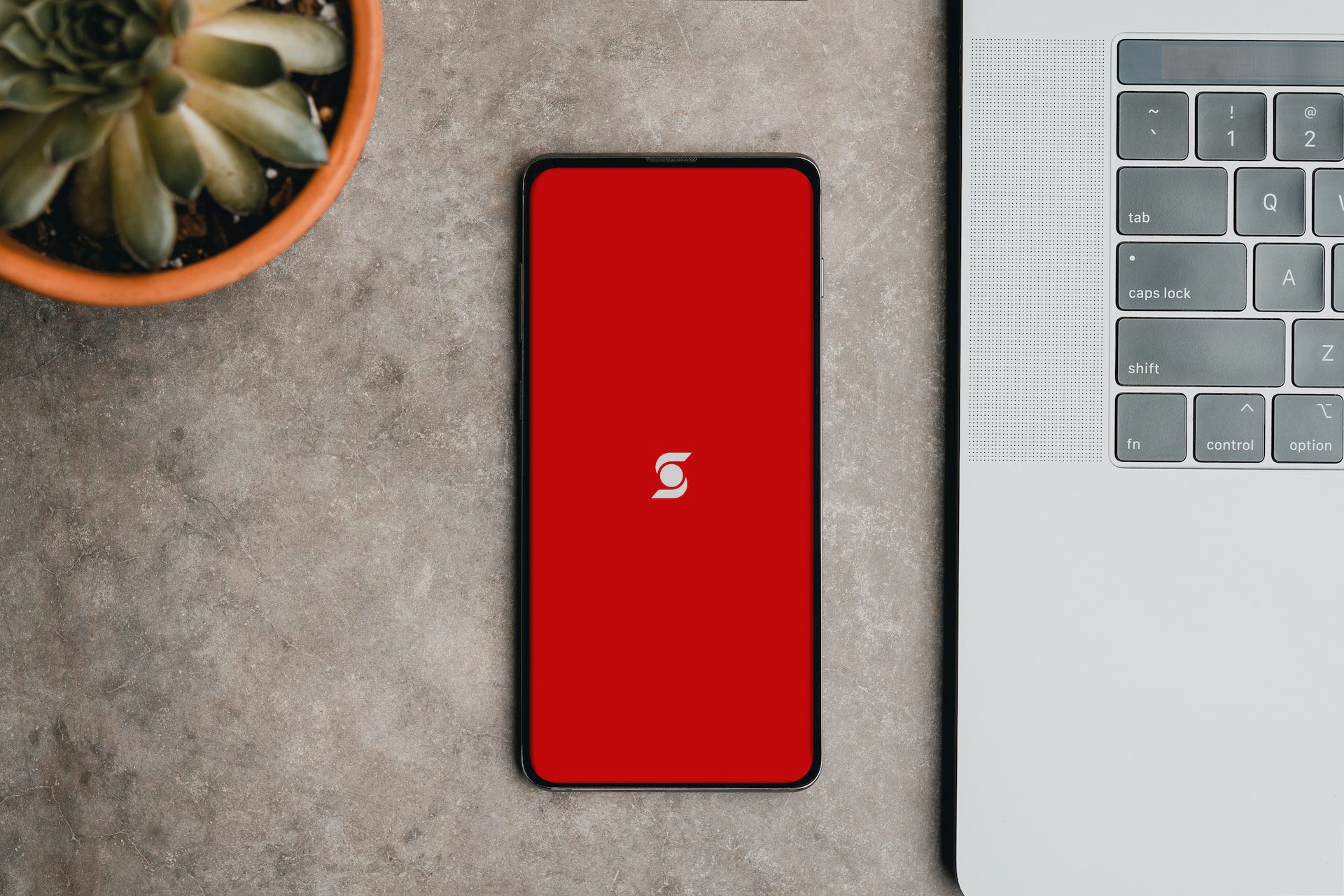Step by Step Guide: How to Cancel an E-Transfer in Scotiabank
Using e-transfer is a great way to send money back and forth with family and friends, as it’s a quick, easy method that only takes a few minutes to complete. However, what do you do if you accidentally send the wrong amount of money, enter the wrong email address, or have another similar issue?
In these instances, many consumers will usually cancel the e-transfer. However, different banking institutions have different methods for cancelling these kinds of transactions, and if you’ve never cancelled an e-transfer before, you may be unsure how to go about it.
For consumers who go through Scotiabank to transfer money to another bank, we’ve detailed the steps for how to cancel an e-transfer below, along with other related questions and answers, so keep reading for more useful facts!
Step-by-Step Guide: How to Cancel an E-Transfer in Scotiabank
Scotiabank allows consumers to send money through two different means: the company’s mobile app and the desktop website. Each platform’s method is slightly different from the other, so let’s go over how to use each one below:
How to cancel an e-transfer: Scotiabank mobile app
To cancel an Interac e-transfer through the Scotiabank mobile app, follow the steps below:
- On your phone or mobile device, open the Scotiabank app to the Home screen
- Tap the “Move Money” option, and select “Interact E-Transfer”
- Next, tap “Manage” in order to view any transactions that are currently pending acceptance
- Go through the transactions and locate the one you’d like to cancel. Select the transaction and press the “Cancel this Transfer” option
How to cancel Interac e-transfer: Scotiabank desktop website
In order to cancel an Interac e-transfer through the Scotiabank website, follow the below instructions:
- Go to the Scotiabank website and log-in to your personal banking account
- Near the top left side of the page, select the “Bank Accounts” page
- From the “Accounts” page, select the “Transfers” option
- Once in the “Transfers” section, click on “Interac E-Transfer”
- Select “History & Pending” and locate the e-transfer you’d like to cancel
- Once you find the transaction, select the “Stop Transfer” option
If you follow the steps above, and your e-transfer still hasn’t been cancelled, make sure to contact Scotiabank’s customer service team and request assistance.
Other related FAQs
Now that you know how to cancel an e-transfer through Scotiabank, you likely have a few other questions related to this subject. Let’s go over a few other common questions regarding Scotiabank’s e-transfer cancellation policy below:
Can I cancel a Scotiabank e-transfer if it’s already been deposited into the recipients account?
In order to stop an e-transfer, senders have to cancel the transaction before the recipient has accepted the funds into their account. Unfortunately, if the money has already been deposited, Scotiabank will be unable to reverse the transfer.
In this case, you’ll have to contact the recipient and arrange for them to send the money back into your account by sending another e-transfer, cheque, or some other form of payment.
How do I cancel an e-transfer that was sent to my Scotiabank account?
If you’ve been sent an e-transfer that you don’t want deposited into your account, you unfortunately cannot cancel the transaction, even if you close your Scotiabank account. Rather, the person who sent the e-transfer to you has to cancel it on their end.
Therefore, in order to prevent the money from being deposited into your account, you’ll have to contact the person who sent you the money before the transaction is fully processed.
If you accidentally accepted the money once it was sent, you’ll have to send it back through your personal account via e-transfer, cheque, or another form of payment.
Can I cancel an e-transfer if the money is sent through autodeposit?
When you send funds to a bank account that is signed up for Interac autodeposit, there isn’t a buffer time between the money being sent and being deposited, as the recipient doesn’t have to enter a security code or accept the money manually.
Therefore, it’s not possible to cancel an etransfer that is sent through autodeposit, unless you simply decide not to finish filling out the e-transfer form.
Rather, you will have to arrange to have the money re-sent to your account by the recipient by sending another e-transfer, cheque, or another form of payment, such as a money transfer app.
Does Scotiabank charge customers for cancelling e-transfers?
Currently, Scotiabank charges $1.00 per e-transfer through Interac to the person who sent the money. However, the recipient of the e-transfer will not be charged any fees for depositing the money into their account.
How do I send an e-transfer through Scotiabank?
Scotiabank allows customers to send e-transfers through their mobile banking app and desktop website. To send an e-transfer, use the methods below:
To send on the mobile app:
- Open the Scotiabank app to the “Home” screen and tap “Transfers”
- Select the “Interac E-Transfer” option, and choose the account you’d like to send the money from
- Choose a name from your contact list to add as a recipient
- Type the amount of money you’d like to transfer
- Select the “Send” button
To send on the website:
- Log-in to your account on the Scotiabank website, and from your “Accounts” page, select “Transfers”
- Tap the “Interac E-Transfer” option and select the account you’d like to send the funds from
- Choose a contact from your list and add them as the recipient
- Type the amount of money you want to transfer and press the “Send” button
Is Scotiabank’s e-transfer system safe and secure?
Sending and receiving Interac e-transfers through Scotiabank is very safe, as all consumers’ data is protected and encrypted, including the email address or cell phone number they used to set up their e-transfer account.
To transfer any money through a Scotiabank account, customers have to go through multi-factor identification and risk control steps before the transaction can be processed properly.
As well, if there is any unusual activity present on an e-transfer, the transaction is monitored to prevent any fraudulent activity from taking place.
How do I reverse payment on Scotiabank?
While you aren’t able to reverse an e-transfer payment through Scotiabank, you can reverse a bill payment. To cancel your payment, follow these steps:
To cancel on the mobile app:
- On the home screen of your Scotiabank app, select “Move Money”
- Select the “Pay Bills” option and tap “Manage Bills”
- Next, select the payment you made and tap “Cancel”
To cancel on the website:
- On the Accounts page, select the “Bill Payments” option
- Select the “Upcoming Activities” option
- Locate the pending payment you made and press “Delete”
Conclusion: How To Cancel Scotiabank E-Transfer
If you’re wondering how to cancel an e-transfer on Scotiabank, follow the step-by-step guide above for handling cancellations through both the Scotiabank mobile app and website.
Note that in order to cancel an e-transfer, the recipient cannot have accepted the money into their account. If the funds have successfully deposited before you had a chance to cancel the transaction, you must coordinate with the recipient to have them return the money to you.
As well, if your Scotiabank account is signed up for auto-deposit through Interac, e-transfers cannot be canceled, and you’ll have to follow the same steps mentioned above to have your money returned to your account.